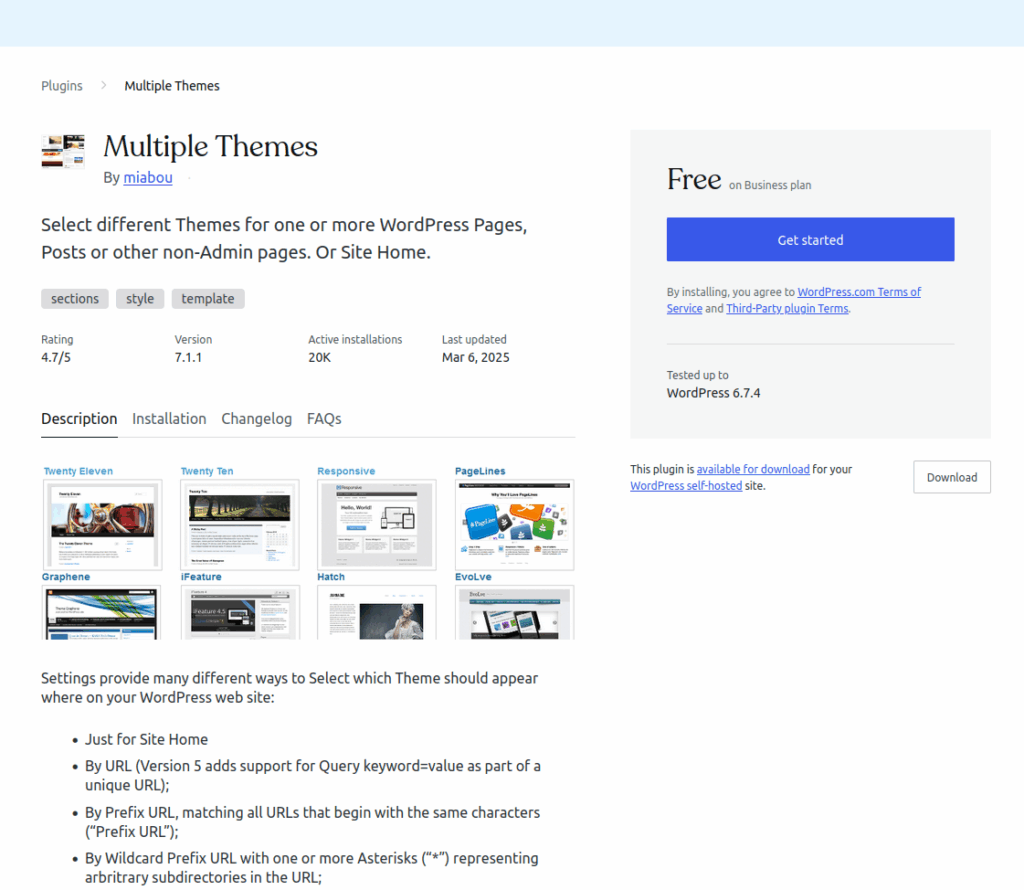WordPress has been designed to have one active theme only at once, but sometimes you need to have more than one theme active at the same time, for instance:
- Your landing page using your Yotako Theme created from your Figma Design with our AI (https://figma-to-wordpress.com/)
- The rest of your original pages with your original theme
Activating a different theme will make all your pages to use the new theme, making them look not so nice in most of the cases if the pages have been designed for the original theme in mind.
To overcome this, you can use the Multiple-Themes plugin that allows you to specify which theme is used by which page.
Here are the steps to get it done:
- Make a backup of your website.
- Install the multiple-themes plugin. You will find it here: https://wordpress.org/plugins/jonradio-multiple-themes/.
- Install the Yotako theme. Simply, upload the zip file in the Appearance menu in the Themes subcategory as you normally install any other theme.
- Activate the yotako theme (activation will install the required yotako plugins, at least one, depending on what elements you have in your design). At this point, all pages, the ones coming with your Yotako theme as well as the pages you already had, will use the Yotako theme.
- Activate the previous theme (this will de-activate the yotako-theme). All pages will use now the old theme, including the pages that come with your yotako theme. Original pages will look perfect but the pages coming with your Yotako theme won’t look alright as they are not using the Yotako theme yet.
- Use the multiple-themes plugin to specify that the pages in your Yotako theme will use the Yotako theme (https://wordpress.com/plugins/jonradio-multiple-themes), letting all the other pages using the default active theme.
And that’s all!
Enjoy your new themes!